Use Robot Commander over the network to go to waypoints
↑top
If navigation is not running, launch it:
roslaunch magni_demos simple_navigation.launch
Robot Commander has two versions: One for the Android phone, and one for a workstation.
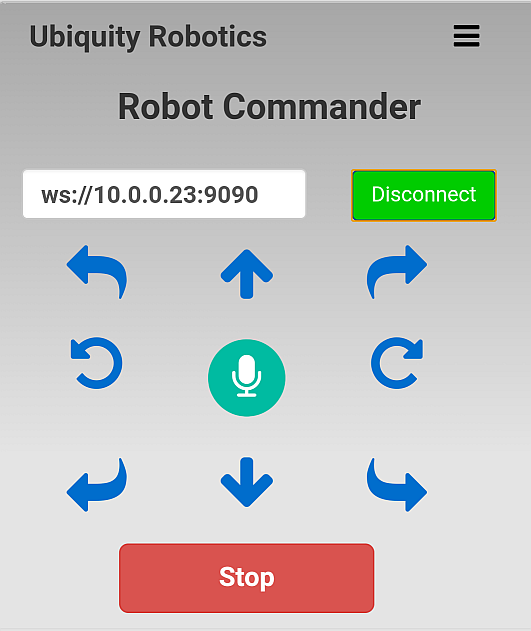
Robot Commander
To use an Android phone:
- Turn the robot on.
- If you haven’t, install the Robot Commander app on your Android phone. Download it on your phone at “https://play.google.com/store/apps/details?id=com.jrlandau.robotcmdr”.
- On the phone, in Settings/WiFi, connect to the network (that is, the SSID) that you connected to in the section
Connecting the Robot to Your Network, above. - Start the Robot Commander app.
Continue with #6 below.
To use a workstation
Temporarily withdrawn.
Set a waypoint and go there
- You can move the robot in the same way as you did in the Robot Commander section above. To set waypoints you must have set up fiducial markers as in the section on fiducials above.
- Tap the Microphone to use speech.
- Say
waypoint alpha. You can use any name you like for a waypoint, but the phonetic alphabet is convenient as it is, by design, easily understood. - Robot Commander will ask whether it has understood the waypoint name. Assuming that it has,
- Check the waypoint with the voice command
list waypoints. - Now you can move the robot to some other location in the area.
- The voice command
go to alphawill now cause the robot to go to the waypoint you established, and to face in the same direction it was when you set the waypoint. - You can remove a waypoint with the voice command
remove waypoint alpha.